Anúncios
Switching to a new phone is always exciting, but the process of transferring all your data? That can feel overwhelming. From cherished photos to important contacts, making sure everything moves seamlessly is essential to starting fresh without losing any of your digital life. 📱✨
In this guide, discover how to effortlessly master the art of data transfer between devices. Whether you’re switching from Android to iPhone, iPhone to Android, or staying within the same ecosystem, we’ll break down every step. Learn the best tools, techniques, and tips to ensure a smooth transition while keeping your data secure and organized.
Anúncios
Explore key methods, including cloud backups, cable transfers, and innovative apps designed to make this process easier than ever. We’ll also dive into common challenges users face, such as syncing messages, apps, and system settings, and provide actionable solutions to overcome them.
Ready to unlock the full potential of your new device while preserving everything that matters? Let’s simplify this transition and ensure you’re set up for success from the start. 🔑
Anúncios
Why Data Transfer Matters: Start Fresh Without Losing Your Essentials
Alright, picture this: you’ve got that shiny new phone in your hands, and it’s like unboxing a piece of tech heaven. But then, reality hits—how do you get everything from your old phone to this new beast without leaving important stuff behind? 😱 Trust me, it’s not as scary as it sounds. Whether it’s your spicy meme collection, endless selfies, or those apps you can’t live without, moving your data seamlessly is the goal.
Data transfer isn’t just about convenience; it’s about continuity. You don’t wanna be that person asking friends for the Wi-Fi password AGAIN because your old notes didn’t make the switch, right? Plus, when done right, transferring data feels like a fresh start without the stress. Your playlists, contacts, chats, and even game progress can be carried over like nothing happened—smooth as butter.
Before we jump into the how-to, let’s hit pause for a sec. Always start by backing up your old phone, okay? I’m serious, don’t skip this step. Whether you’re team iPhone or Android, backups are your best friend. Save yourself from potential headaches later. Now, let’s dive into how you can master the art of transferring data like a pro. 🚀
iPhone to iPhone: Keep It in the Family
Using Quick Start for a Hassle-Free Setup
If you’re upgrading from an iPhone to another iPhone, Apple’s got your back with the Quick Start feature. It’s basically your personal assistant for data transfer, and it’s ridiculously easy to use. Place your old and new iPhones next to each other, and Quick Start will pop up like, “Hey, you need help?” You scan a little animation with your old phone’s camera, and BOOM—you’re on your way to transferring all your data wirelessly.
This method moves everything—apps, settings, photos, and even your Wi-Fi passwords. The only catch? Both phones need to be on iOS 12.4 or later. And yeah, make sure they’re charged, because nobody wants to be mid-transfer and suddenly looking for a charger. Trust me, I’ve been there. 😂
iCloud Backup: A Cloudy Savior
If Quick Start isn’t your jam or you don’t have both phones at the same time, iCloud is your go-to. Simply back up your old phone to iCloud (Settings > [Your Name] > iCloud > iCloud Backup > Back Up Now), and then restore that backup when setting up your new device. It’s like having a time machine for your phone. 🕒
Heads up, though—you’ll need enough iCloud storage for this. If your free 5GB isn’t cutting it, consider upgrading your plan for a month just to make the transfer smoother. Honestly, it’s worth a couple of bucks to save yourself from the hassle. Plus, you can cancel the plan after you’re done. Easy peasy.
Switching from Android to iPhone: Crossing Enemy Lines
Move to iOS App: Apple’s Official Bridge
Let’s be real—jumping from Android to iPhone can feel like entering a whole new universe 🌌, but Apple has a handy tool to make this less daunting. The Move to iOS app is specifically designed to transfer your data from Android to iPhone. Download the app on your Android device, and it’ll guide you step-by-step through the process. It transfers your contacts, message history, photos, videos, web bookmarks, and even email accounts.
Pro tip: Make sure your Android and iPhone are connected to the same Wi-Fi network, and keep both devices charged during the process. Oh, and don’t expect your apps to make the jump. You’ll have to manually download those from the App Store once you’re on the iPhone. But hey, it’s a small price to pay for joining the iOS squad.
Manual Transfers: Old-School but Effective
For those of you who like to keep it hands-on, manual transfers are always an option. You can use Google Drive to back up your important files, like photos and documents, and then download them onto your iPhone. Alternatively, use email or a USB cable to move smaller files. This method takes a bit more effort, but sometimes it’s the simplest way to get the job done. 💪
Android to Android: Same Team, Same Dream
Google Account Sync: The MVP of Transfers
If you’re staying within the Android ecosystem, Google makes data transfer a breeze. Just sign in to your Google account on your new phone, and it’ll sync your contacts, calendar, apps, and more. It’s like having a personal assistant that’s always ready to go.
Make sure you’ve backed up your old phone to Google Drive first. Go to Settings > System > Backup, and hit that “Back Up Now” button. Once your new phone is set up with the same Google account, it’ll automatically pull all your saved data. Seriously, it’s almost too easy. 😎
Manufacturer-Specific Tools: Brand Loyalty Pays Off
Depending on your phone brand, there might be even more tailored options. Samsung users, for instance, have Smart Switch—a tool that lets you transfer data via Wi-Fi or a USB cable. Huawei has Phone Clone, and Xiaomi users can rely on Mi Mover. These tools are great because they’re designed to handle the quirks of specific brands, ensuring a smoother experience.
Pro tip: Before starting, update both phones to their latest software versions. This minimizes compatibility issues and speeds up the transfer process. Trust me, you’ll thank yourself later. 🙌
Crossing Over: Android to iPhone or Vice Versa
Third-Party Apps: The Ultimate Life-Savers
When all else fails, third-party apps come to the rescue. Tools like MobileTrans, AnyTrans, and SHAREit are designed to move your data across platforms. They can handle everything from photos and contacts to music and videos. Just download the app on both devices, follow the instructions, and let the magic happen.
Keep in mind that some apps might charge a fee for advanced features, so read the fine print before diving in. But hey, if it saves you hours of frustration, it’s worth considering, right? 🤑
Managing Compatibility Issues
Let’s be honest—switching platforms isn’t always smooth sailing. Some things just don’t transfer, like iMessage chats to Android or certain app data. This is where preparation is key. Save important files to cloud services like Google Drive, Dropbox, or OneDrive to make them accessible no matter which platform you’re on.
And remember, not all apps are available on both Android and iOS. Take stock of your must-have apps beforehand and look for alternatives if needed. Adaptability is the name of the game here. 💡
Final Touches: Ensuring a Perfect Transition
Double-Check Your Data
Once the transfer is complete, take a moment to go through your new phone and make sure everything is there. Check your contacts, open your photo gallery, and see if all your apps are installed. It’s better to spot any missing data now rather than weeks later when you actually need it. 🔎
Some things, like app login details, might require a bit of extra effort. Make sure you’ve got passwords handy or use a password manager to streamline the process. And if you notice something’s missing, don’t panic—you can usually go back and transfer it manually.
Set Up Additional Features
Finally, take some time to personalize your new phone. Set up Face ID or fingerprint recognition, customize your home screen, and download any apps you forgot. This is your chance to make the phone truly yours, so go wild. 🎨
Oh, and don’t forget to recycle or repurpose your old phone responsibly. Whether you trade it in, pass it on to a friend, or turn it into a dedicated gaming device, make sure it gets a second life. 🌍
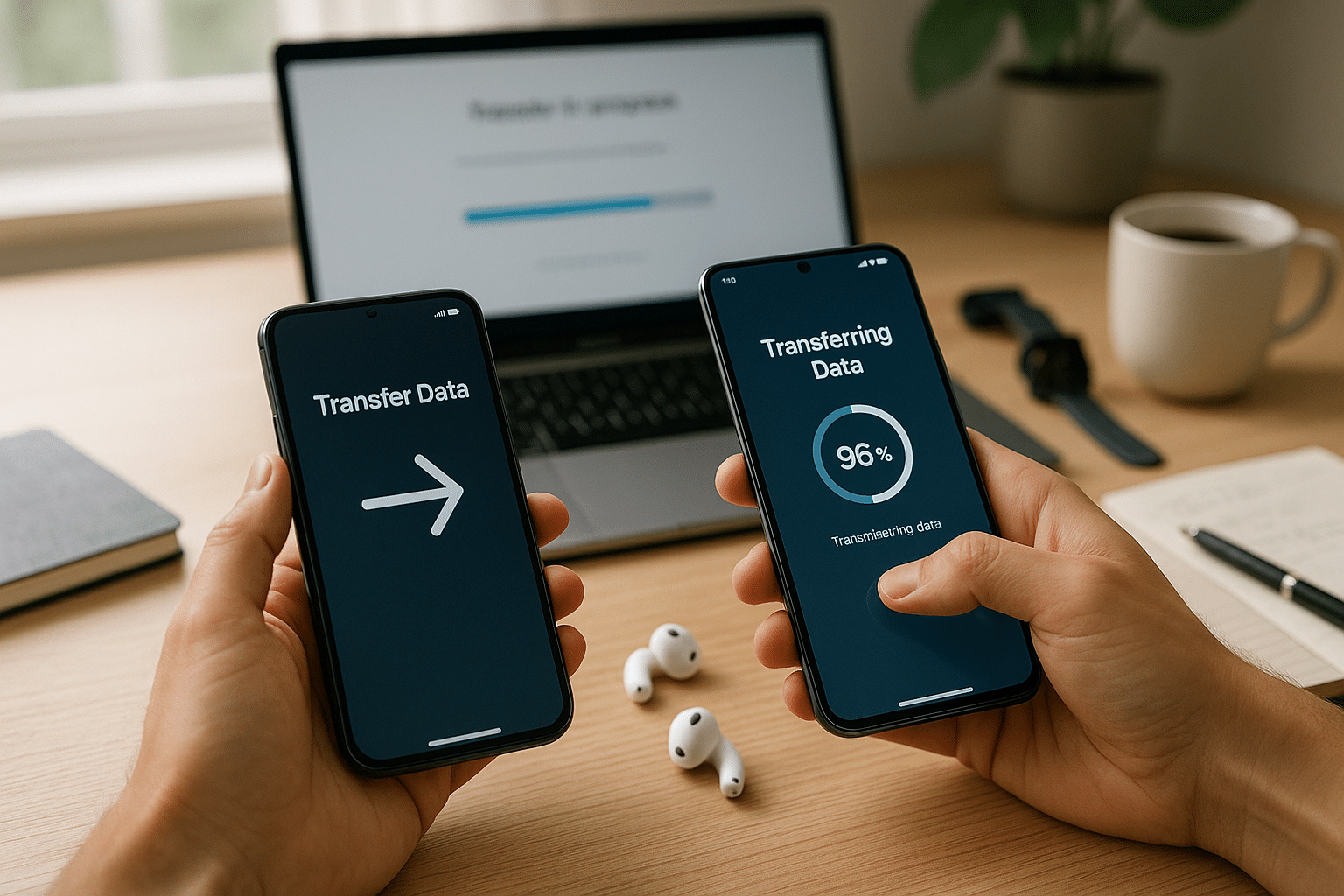
Conclusion
Upgrading to a new phone is always an exciting experience, but ensuring a smooth data transfer from your old device can make all the difference between a hassle-free transition and potential frustration. With the right tools, techniques, and a clear understanding of the process, you can seamlessly move your photos, contacts, apps, and memories without losing a step. 📱✨
One of the most crucial aspects of mastering data transfer is preparation. By backing up your data regularly and utilizing cloud services or manufacturer-specific transfer tools, you can avoid unnecessary stress. Additionally, always ensure both your devices are fully charged and updated before starting the process, as this can help prevent interruptions. 🔋✔️
Embracing new technology doesn’t mean leaving behind what’s important to you. With seamless data transfer, you can enjoy all the benefits of your upgraded device while keeping your digital life intact. Remember, patience and following step-by-step instructions are key to avoiding errors and ensuring your transition is as smooth as possible. 🚀
Ultimately, taking the time to understand the process of data transfer pays off in the long run, allowing you to dive into your new phone with ease and confidence. So, go ahead and make that upgrade—it’s time to enjoy your new device without compromise! 🌟
