Anúncios
Linux has grown far beyond being just a niche operating system for tech enthusiasts. Today, it’s a powerful, flexible, and secure alternative to mainstream OS options, offering endless customization and unparalleled performance. But what if you could take control of your PC like never before? 🚀
In this comprehensive guide, we’ll walk you through every step of installing Linux on your computer. From selecting the perfect Linux distribution (distro) for your needs to creating a bootable USB and completing the installation process, this guide is designed to simplify what might seem complex at first. By the end, you’ll unlock a world of open-source possibilities—whether you’re a gamer, programmer, or someone simply looking for a faster, more reliable system. 🔧
Anúncios
We’ll also dive into key benefits that make Linux stand out. Think enhanced security, improved performance, and a massive library of free tools and applications. Plus, it’s completely free! Whether you’re switching from Windows or macOS, this guide has everything you need to make the transition seamless.
Get ready to unleash the full potential of your PC and explore why millions of users worldwide are making the switch to Linux. Let’s get started! 💻✨
Anúncios
Why Choose Linux? The Operating System That Lets You Be the Boss 💻
Freedom at Its Core: Open-Source Goodness
Alright, fam, let’s get one thing straight: Linux isn’t just an operating system, it’s a whole vibe. Unlike other OS options out there (*cough* Windows, macOS *cough*), Linux is open-source. That means the code behind it is out there in the wild for anyone to tweak, improve, or just nerd out over. Wanna customize your setup to look like something out of a sci-fi movie? Linux has your back.
Whether you’re into gaming, coding, or just browsing the web, Linux delivers flexibility you won’t find anywhere else. And guess what? It’s free. Yup, you read that right—FREE. No annoying subscriptions, no hidden fees. Just you and a powerhouse operating system ready to adapt to whatever you throw at it. 🙌
Security Like You’ve Never Seen Before 🔒
Let’s talk safety, my dude. Linux is like the Fort Knox of operating systems. Because it’s open-source, vulnerabilities get spotted and patched faster than you can say “sudo apt-get update.” And since Linux isn’t as mainstream as Windows, it’s less of a target for hackers. Wanna keep your files safe from malware and sketchy viruses? Linux is the ultimate gatekeeper.
And if you’re worried about software updates, relax. With Linux, you’re in control. No surprise reboots mid-Zoom call, no updates that slow down your machine. Just smooth sailing. 🌊
Prepping for the Big Leap: What You’ll Need to Install Linux
Step 1: Back Up Your Data 📂
First things first, make sure your important files are backed up. Whether you’re stashing them in the cloud, an external hard drive, or an old USB stick you found in your drawer, better safe than sorry. Installing Linux usually wipes your hard drive clean, so don’t skip this step!
If you’re already sweating about this part, don’t. Backing up your files can be as easy as dragging and dropping them into Google Drive or Dropbox. Pro tip: Use a dedicated external storage option to make the process faster and easier. Trust me, future you will thank you. 🙏
Step 2: Grab a USB Stick (And a Little Patience)
You’ll need a USB drive with at least 8GB of storage for this. Think of it as your Linux installation sidekick. You’re gonna use it to create a bootable USB stick, which is basically a tiny drive that tells your PC, “Hey, I’m in charge now.”
Oh, and make sure your internet connection is solid. Downloading a Linux distribution (aka “distro”) like Ubuntu, Fedora, or Linux Mint can take a bit of time depending on your Wi-Fi speed. Pro tip: Keep some snacks nearby—snack breaks make the wait way more bearable. 🍕
Picking Your Linux Distro: Let the Fun Begin 🚀
What the Heck Is a Distro? 🤔
Think of Linux distros like different flavors of ice cream. They all start with the same base (Linux kernel), but they’re customized to fit specific tastes and needs. New to Linux? Start with a user-friendly option like Ubuntu or Linux Mint. These distros are designed to make your transition super smooth, even if you’ve never used Linux before.
For the gamers out there, consider Pop!_OS. It’s optimized for gaming and performance, making it easier to play Steam or Epic Games titles. If you’re more into coding and development, Arch Linux or Fedora might be your jam. 🧑💻
Where to Find Your Perfect Distro
Most Linux distros can be downloaded directly from their official websites. Just search for your chosen distro, hit download, and boom—you’re halfway there. Be sure to grab the right version for your machine (32-bit or 64-bit). Not sure which one you need? Check your PC specs by heading to your current OS’s system info. Easy peasy. 😉
The Installation Process: Step Into the Linux Universe 🌌
Step 1: Create a Bootable USB Drive
Once you’ve downloaded your Linux distro, it’s time to make your USB drive bootable. You’ll need a tool like Rufus (for Windows) or Etcher (for macOS and Linux). These apps are super user-friendly and basically do all the heavy lifting for you.
Open your chosen tool, select the Linux distro file you downloaded, and hit “Start.” It’ll take a few minutes, so maybe watch a quick TikTok or two while you wait. And voilà—you’ve got yourself a bootable USB drive! 🎉
Step 2: Boot from the USB
Now for the fun part. Plug your USB stick into your PC and restart it. While it’s booting up, hit the key that opens your computer’s boot menu (usually F12, Esc, or Delete—check your manual if you’re not sure). From there, select your USB drive, and let Linux work its magic.
You’ll be greeted by a live session of Linux, which lets you test it out before fully installing. Wanna make sure it’s the right fit? Play around with the interface, open some apps, and explore. If everything checks out, click the “Install” button and follow the on-screen instructions. 🚀
Customizing Your Linux Setup: Make It Yours ✨
Pick Your Desktop Environment
One of the coolest things about Linux is that you can choose your desktop environment (DE). This is basically the look and feel of your Linux experience. Prefer something sleek and modern? Go for GNOME. Want a classic vibe? Try XFCE or KDE Plasma.
And don’t worry—if you pick one and don’t love it, you can always switch later. It’s like trying on outfits until you find the perfect fit. 🛠️
Download Essential Apps
Once your setup is complete, it’s time to load up on apps. The Linux community offers a massive range of free software for everything you could need—photo editing, video streaming, coding, gaming, you name it. Popular tools like GIMP (Photoshop alternative) and VLC Media Player are just a quick install away.
Oh, and pro tip: Get familiar with your distro’s package manager (like Ubuntu Software Center or APT). It’s basically your personal app store, and it makes installing and updating software a breeze. 🙌
Stay Updated: Keep Your Linux Fresh and Smooth 🛠️
Regular Updates Are Your Best Friend
Unlike other operating systems that seem to nag you about updates at the worst possible moments, Linux updates are quick and pain-free. Just fire up your terminal and type in sudo apt update && sudo apt upgrade (for Ubuntu-based systems) to keep everything running smoothly.
These updates aren’t just about new features—they also include security patches and performance boosts. So, don’t skip them! The Linux community works hard to keep your system secure and optimized, so the least you can do is hit that update button. 🔄
Join the Linux Community
Here’s the thing: The Linux community is one of the most welcoming and helpful tech communities out there. Whether you’re stuck on a technical issue or just wanna learn something new, forums like Reddit’s r/Linux, AskUbuntu, and Linux Mint Forums have got you covered.
Plus, being part of the community means you’ll stay in the loop on the latest trends, tools, and tips. Who knows, you might even find yourself helping out a newbie someday. Full circle, baby. 🌟
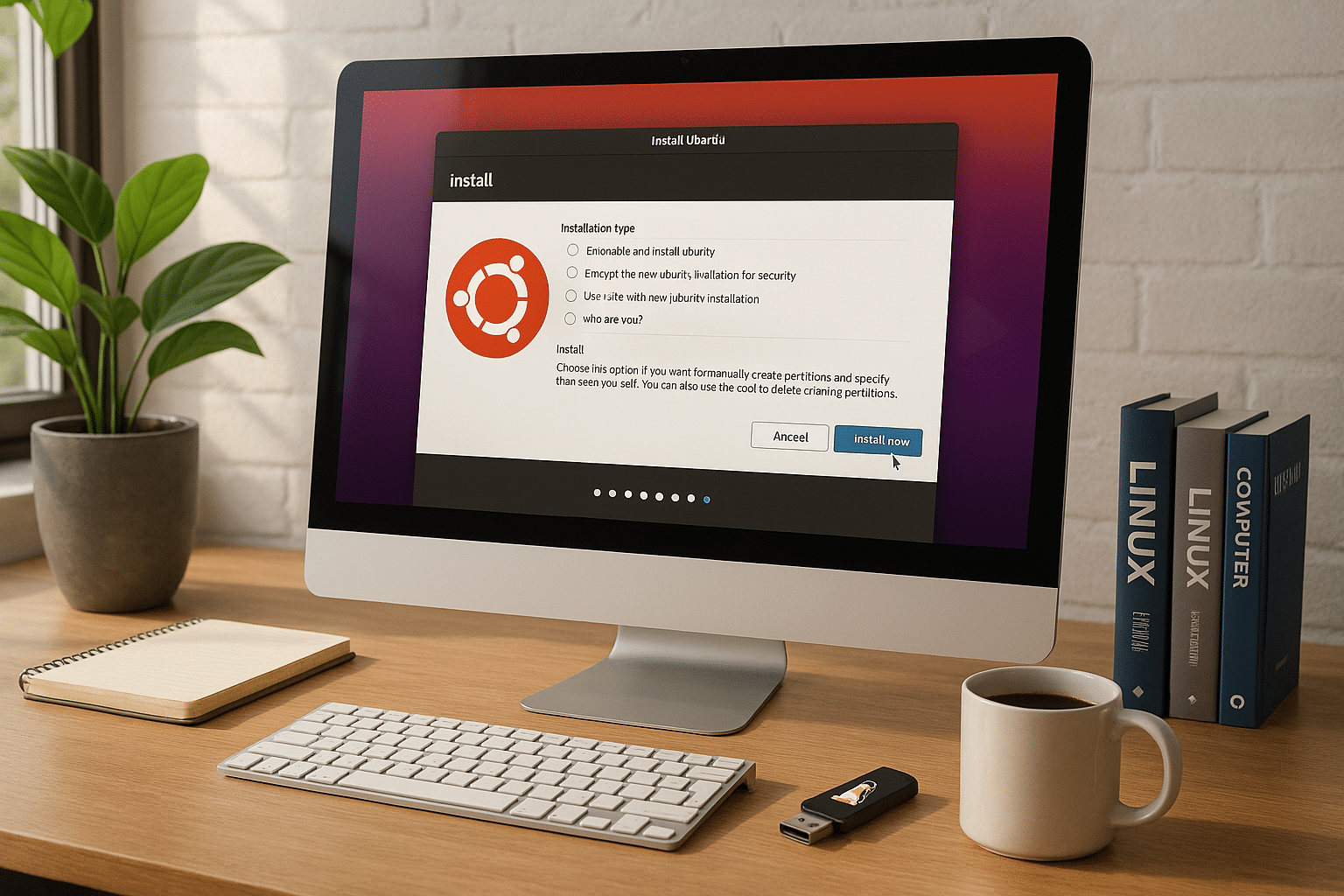
Conclusion
Conclusion: Unleash the Full Potential of Your PC with Linux 🚀
In conclusion, installing Linux on your PC is a transformative step towards unlocking unparalleled power, flexibility, and control over your operating system. With its open-source nature and a vast community of support, Linux empowers users to tailor their computing experience to their unique needs. By following this step-by-step guide, you’ve taken the first leap into a world of endless possibilities. 🌐
Whether you’re seeking an efficient environment for coding, a secure platform for everyday tasks, or simply a more customizable OS, Linux delivers it all. Its countless distributions ensure there’s something for everyone, from beginners to advanced users. And let’s not forget its reliability, performance, and cost-effectiveness—making it an excellent choice for both personal and professional use. 💡
If you’ve made it this far, congratulations! 🎉 You’re now equipped with the knowledge to embrace Linux and start exploring its full potential. Don’t stop here—dive deeper into its features, explore its software repositories, and connect with the thriving Linux community. The journey doesn’t end with installation; it begins there. Start today and experience the difference Linux can make!
Ready to take control of your PC? Linux is the key to unlocking a whole new level of freedom and functionality. 🔑
