Anúncios
Is your laptop feeling slower than it used to? Over time, even the best devices can lose their speed, leading to frustrating lags and decreased productivity. The good news is that you don’t need to invest in expensive upgrades or a brand-new machine to bring your laptop back to life. 🚀
In this post, we’ll explore 10 practical and effective solutions to boost your laptop’s performance. From optimizing your software settings to clearing out hidden clutter, these simple tips can make a noticeable difference in your device’s speed and responsiveness. Whether you use your laptop for work, gaming, or daily browsing, these tweaks can help you maximize its potential and extend its lifespan.
Anúncios
Discover how small changes, like managing background processes or updating drivers, can significantly enhance your laptop’s efficiency. Ready to unlock smoother multitasking, faster load times, and improved overall performance? Let’s dive into the details and get your laptop running like new again! 💻✨
Clear Out the Digital Junk: Declutter Your Laptop 🗑️
Delete Unnecessary Files and Programs
If your laptop is starting to feel slower than a sloth on a lazy Sunday, it might be time to take out the trash—digitally speaking. Over time, we all accumulate a ton of files, downloads, and random apps we don’t even remember installing. It’s like hoarding, but with bytes instead of boxes. Start by heading to your “Downloads” folder and trashing anything you no longer need. Then, uninstall programs you haven’t used in ages. Be ruthless—if you haven’t opened it in six months, it’s probably safe to let it go. Think of it as a spring cleaning, but make it ✨digital✨.
Anúncios
Use Disk Cleanup Tools
Windows and macOS both come with built-in disk cleanup tools, and they’re absolute lifesavers for freeing up space. On Windows, search for “Disk Cleanup” in the Start menu and let it do its magic. On a Mac, head to the Apple menu > “About This Mac” > “Storage” > “Manage.” These tools will help you identify and delete system junk, temporary files, and other unnecessary data cluttering up your drive. Bonus: you don’t need to be a tech wizard to use them! 🔧
Boost Your Laptop’s Startup Speed 🚀
Disable Startup Programs
Ever noticed how your laptop takes forever to boot up, and you’re stuck staring at the loading screen like it’s an eternal Netflix buffer? The culprit might be all those programs that launch automatically when you turn on your device. On Windows, hit Ctrl+Shift+Esc to open Task Manager, then click on the “Startup” tab to disable unnecessary apps. Mac users can go to System Preferences > “Users & Groups” > “Login Items” and uncheck what they don’t need. Trimming down these startup programs will have your laptop ready to roll faster than you can say “speed boost.”
Enable Fast Startup
Did you know that Windows has a hidden “Fast Startup” feature? It’s like an energy drink for your laptop’s boot-up process. To enable it, go to Control Panel > “Power Options” > “Choose what the power buttons do,” and check the “Turn on fast startup” option. MacBooks don’t have an equivalent feature, but keeping your macOS updated ensures you’re benefiting from Apple’s own startup optimizations. 🏎️
Optimize Your Storage Space 📂
Defragment Your Hard Drive
If you’re still rocking a laptop with a traditional hard drive (HDD), defragmenting is your new BFF. Over time, files on an HDD can become fragmented, making your laptop work harder to access them. Think of it like your favorite playlist being scattered across different folders instead of neatly organized. To defrag on Windows, search for “Defragment and Optimize Drives” and run the tool. Mac users with SSDs don’t need to worry about this—modern macOS systems handle optimization automatically. But hey, you might still want to keep your files neatly organized for a smoother experience.
Use Cloud Storage
If you’re running low on disk space but don’t want to part with all your cherished files, cloud storage is the way to go. Services like Google Drive, OneDrive, or iCloud allow you to store files online, freeing up precious space on your laptop. Plus, you’ll have access to your files from anywhere, which is a total win-win. Just make sure you’re connected to Wi-Fi when accessing large files, or you might burn through your mobile data. 🌩️
Keep Your Laptop Cool and Collected ❄️
Clean the Fans
Dust and debris can clog your laptop’s fans, turning it into a mini oven instead of a high-performance machine. Overheating not only slows down your laptop but can also shorten its lifespan. Grab a can of compressed air and gently blow out the dust from the vents. If you’re feeling brave (and tech-savvy), you can open up your laptop for a more thorough cleaning. Just be sure to consult a tutorial or manual beforehand—you don’t want to break anything. Safety first! 🛠️
Invest in a Cooling Pad
If your laptop often sounds like it’s trying to take off into orbit, a cooling pad can work wonders. These handy devices sit under your laptop and provide additional airflow, helping to keep it cool during intense gaming sessions or when you’re running heavy software. Bonus: many cooling pads come with built-in USB hubs, so you can connect more devices while staying chill. 🧊
Update, Update, Update! 🔄
Keep Your OS and Drivers Updated
Software updates aren’t just there to annoy you with pop-ups—they’re crucial for keeping your laptop running smoothly and securely. Outdated operating systems and drivers can cause performance issues, compatibility problems, and even security vulnerabilities. On Windows, check for updates by going to Settings > “Update & Security.” On a Mac, go to System Preferences > “Software Update.” It might feel like a chore, but trust me, future you will thank you. 🙌
Update Your Applications
Apps, just like your OS, need regular updates to perform their best. Most apps will notify you when updates are available, but it doesn’t hurt to manually check every now and then. Staying updated ensures you’re getting the latest features and bug fixes, which can lead to noticeable performance improvements. Plus, you’re less likely to encounter annoying crashes. Win-win, right?
Turn Off Visual Effects for a Sleeker Experience ✨
Disable Fancy Animations
Sure, those slick animations and transparency effects look cool, but they can be a real drag on performance—especially on older laptops. To disable them on Windows, search for “Performance Options,” then select “Adjust for best performance.” On macOS, you can reduce transparency by going to System Preferences > “Accessibility” > “Display” and checking the “Reduce transparency” box. Your laptop might not look as fancy, but it’ll run a whole lot faster. 🎨
Use a Basic Wallpaper
Believe it or not, your wallpaper choice can impact performance. High-resolution, animated, or dynamic wallpapers can use up valuable system resources. Switch to a simple, static image or even a plain color. It might not be the most exciting background, but hey, speed over style, am I right?
Upgrade Your Hardware for a Major Boost 🖥️
Add More RAM
If your laptop constantly feels sluggish, upgrading your RAM could be the game-changer you need. More RAM allows your device to handle multiple tasks at once without breaking a sweat. Check your laptop’s specs to see if it supports additional RAM, then shop around for compatible upgrades. It’s a relatively inexpensive way to breathe new life into an older laptop. 🛒
Switch to an SSD
If you’re still using a traditional hard drive, upgrading to a solid-state drive (SSD) is like swapping out your old jalopy for a sports car. SSDs are significantly faster, making everything from booting up to loading apps a breeze. You’ll need to back up your data and clone your existing drive, but trust me, the speed boost is totally worth the effort. 🏎️
Keep Your Laptop Safe and Sound 🔒
Run Regular Antivirus Scans
Viruses and malware can wreak havoc on your laptop’s performance. Install a reliable antivirus program and run regular scans to keep your device safe. Windows Defender is a solid built-in option for PC users, while Mac users can consider third-party solutions like Malwarebytes. Staying protected not only keeps your laptop speedy but also safeguards your personal data. 🛡️
Use a VPN for Safe Browsing
While we’re on the topic of security, consider using a VPN when browsing online. A VPN encrypts your internet connection, keeping your data safe from prying eyes. It can also help prevent trackers and ads from slowing down your browsing experience. Just make sure to choose a reputable VPN service—free ones can sometimes do more harm than good. 🌐
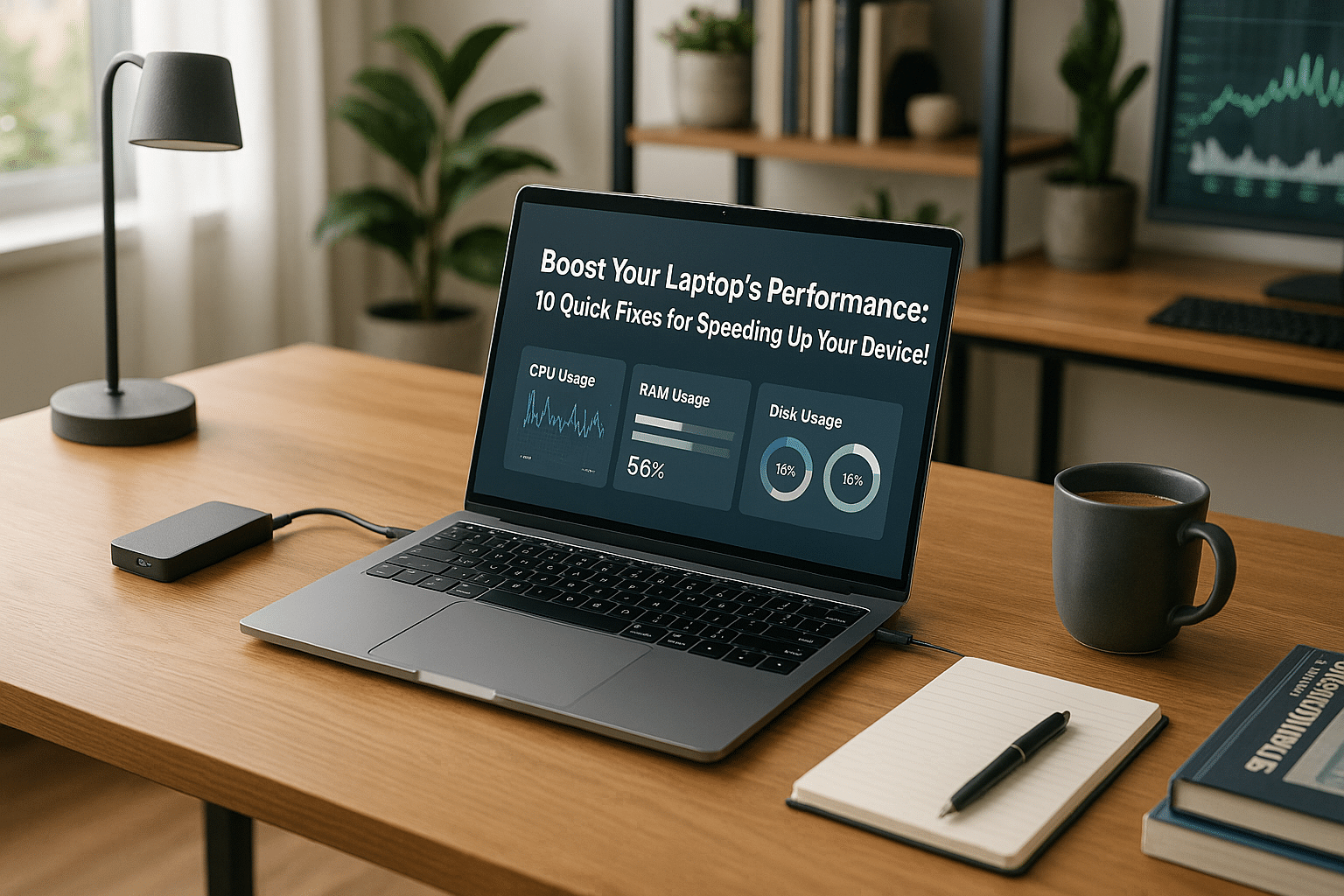
Conclusion
Conclusion: Transform Your Laptop’s Performance with These Simple Fixes 💻
In conclusion, improving your laptop’s performance doesn’t have to be a daunting task. With these 10 quick fixes, you can significantly boost your device’s speed and efficiency 🚀. From decluttering your storage to updating software and optimizing background processes, each step plays a vital role in enhancing your laptop’s functionality.
By taking proactive measures such as uninstalling unnecessary programs, upgrading your hardware, or adjusting your startup processes, you’ll ensure your laptop runs smoother and faster for longer periods. Additionally, don’t forget to perform regular maintenance like cleaning dust from the hardware and keeping your device virus-free 🔒. These practices not only improve performance but also extend the overall lifespan of your laptop.
If you’ve implemented even a few of these strategies, you’ve already taken a big step toward a more productive and frustration-free experience 💡. Remember, a little care and attention can go a long way in maintaining your device’s optimal speed and reliability.
So, why wait? Start applying these fixes today and unlock your laptop’s full potential! For more tips and tricks on keeping your tech running smoothly, stay tuned to our blog. Your laptop deserves the best, and so do you! 🌟
