Anúncios
Struggling with persistent Windows errors can be a major frustration, especially when they disrupt your workflow or leisure time. From unexpected system crashes to error messages that seem to appear out of nowhere, these issues are not only annoying but can also slow down productivity and even lead to data loss if not addressed properly. 💻
The good news? Many of these common Windows problems can be resolved without the need for expensive professional help. In this guide, we’ll explore practical, step-by-step DIY solutions to tackle frequent errors like blue screen crashes, software glitches, and driver conflicts. 🛠️ Whether you’re dealing with a slow startup or mysterious system bugs, we’ve got you covered with proven tips and tricks that are both effective and easy to follow.
Anúncios
By identifying the root causes of these problems and applying targeted fixes, you can not only restore your system’s performance but also prevent future headaches. Plus, understanding how to resolve these issues on your own can save time, money, and stress in the long run. Ready to take control of your Windows experience? Let’s dive in. 🚀
Say Goodbye to the Blue Screen of Death (BSOD) 🛑
What Causes the Dreaded Blue Screen?
Ah, the Blue Screen of Death (or BSOD, if you’re fancy) is the ultimate Windows horror story. You’re vibing, maybe streaming your favorite Netflix series or grinding in a game, and BOOM 💥—blue screen. But don’t stress, fam, it’s not as scary as it looks.
Anúncios
BSOD typically happens because of hardware or driver issues. It’s like Windows is trying to wave a red flag (or, well, a blue one) to tell you something’s wrong. Common culprits include outdated drivers, incompatible hardware, or a new software update that decided to wreak havoc.
Fixing BSOD Like a Pro
First off, take a deep breath. Here’s what you can do:
- Update Your Drivers: Outdated drivers are like expired milk—completely useless. Go to Device Manager, find any devices with a little yellow exclamation point (it’s like a “fix me!” sign), and update those bad boys.
- Check for Windows Updates: Sometimes, Windows itself is the problem (shocker, right?). Hit up Settings > Update & Security and check for updates.
- Scan for Malware: Malicious software can also cause BSOD. Run a deep scan with Windows Defender or your fave antivirus software.
- Boot Into Safe Mode: If the BSOD keeps popping up, restart your PC and hold down F8 to enter Safe Mode. From there, uninstall any sketchy software or updates you installed recently.
And don’t forget to take a picture of the error code on the blue screen. That code can save you hours of troubleshooting! 🕒
When Apps Won’t Open: Quick Fixes for Freezing Programs
Why Apps Act Up
Picture this: You double-click an app, ready to dive into work or binge some YouTube tutorials, and…nothing. Nada. Zilch. It’s a vibe killer, right? This issue often happens because of insufficient memory, corrupted files, or software bugs.
Some apps also act up if they’re not properly updated. It’s like trying to watch TikToks on a Nokia flip phone—just ain’t gonna work. 😅
DIY Solutions for Frozen Apps
Try these steps to get your apps behaving again:
- End the Task: Hit Ctrl + Shift + Esc to open Task Manager, find the frozen app, and click “End Task.” Then, try reopening it.
- Check Compatibility: Right-click the app’s icon, select “Properties,” and head to the “Compatibility” tab. Run the compatibility troubleshooter to see if the app plays nice with your Windows version.
- Clear Cache: Some apps (like browsers) have their own cache that can get clogged. Clear the cache from the app’s settings to free up space and boost performance.
- Reinstall the App: If all else fails, uninstall and reinstall the program. It’s like hitting the refresh button on your life (but for apps). Just make sure you back up any important data first!
Pro tip: Keep your system clean and organized. Cluttered storage can slow down your computer and make apps misbehave. 💾✨
Fixing Slow Boot Times: No More Waiting Forever ⏱️
What’s Slowing Down Your Startup?
So, your PC takes forever to boot up, and you’ve already had time to scroll through TikTok, grab coffee, and maybe even ponder the meaning of life. What’s the deal? 🚀
Slow boot times are often caused by too many programs starting up at once, fragmented hard drives, or outdated operating system files. It’s like trying to run a marathon while carrying a backpack full of rocks.
Speeding Things Up
Here’s how to make your PC boot like it’s got somewhere to be:
- Disable Startup Programs: Open Task Manager (Ctrl + Shift + Esc), go to the “Startup” tab, and disable any unnecessary programs. Do you really need Discord or Spotify launching the second your PC powers on? Probably not.
- Defrag Your Hard Drive: If you’re still rocking an HDD, open the search bar, type “Defragment,” and follow the prompts to optimize your drive. SSD users can skip this step since SSDs don’t need defragging.
- Enable Fast Startup: Go to Control Panel > Power Options > Choose what the power buttons do, and enable Fast Startup. This feature preloads some boot files to speed things up.
- Update Your OS: A fresh Windows update can sometimes fix boot time bugs. Just make sure you’re not updating during a busy day because, let’s be real, those updates can take forever. 🕰️
With these tweaks, you’ll go from “waiting for Windows” to “ready to roll” in no time. 🚀
Dealing with Wi-Fi Disconnects: Stay Connected, Always 🌐
Why Does Your Wi-Fi Keep Dropping?
There’s nothing worse than your Wi-Fi deciding to ghost you mid-Zoom call or while you’re about to win an online match. If your Wi-Fi keeps cutting out, it could be due to outdated drivers, router issues, or interference from other devices (looking at you, microwave 🙄).
Steps to Fix Wi-Fi Issues
Keep your internet game strong with these tips:
- Restart Your Router: The classic “turn it off and on again” trick works wonders. Unplug your router for 30 seconds, then plug it back in.
- Update Network Drivers: Open Device Manager, expand the “Network adapters” section, and update your Wi-Fi driver. It’s like giving your internet a makeover. 💅
- Change Your Wi-Fi Channel: Log into your router settings and switch to a less crowded channel. This is especially helpful if you’re in an apartment complex with tons of competing networks.
- Move Closer to Your Router: Walls, furniture, and other objects can block Wi-Fi signals. If possible, relocate your PC closer to the router for a stronger connection.
Bonus tip: Invest in a Wi-Fi extender or mesh system if you’re dealing with dead zones in your house. Your Netflix binges will thank you. 🍿
Fixing File Explorer Crashes: No More Endless Loading ⌛
Why Does File Explorer Crash?
When File Explorer decides to crash, it’s like your computer giving up on life for a hot second. 😤 This usually happens because of corrupted files, outdated Windows builds, or even third-party software conflicts.
Get File Explorer Back on Track
Here’s how to troubleshoot like a champ:
- Restart Explorer: Open Task Manager, find “Windows Explorer” under the “Processes” tab, and hit “Restart.” It’s the quickest fix to get you back in action.
- Clear File Explorer History: Go to File Explorer Options (search it in the start menu), and under the “General” tab, click “Clear” next to “Clear File Explorer history.”
- Run System File Checker (SFC): Open Command Prompt as an admin and type
sfc /scannow. This tool scans and repairs corrupted system files. - Check for Updates: Outdated Windows versions can make File Explorer act up. Head to Settings > Update & Security and look for updates.
With these fixes, you’ll have File Explorer running smoother than ever. No more endless spinning wheels or random crashes—promise! 🖥️✨
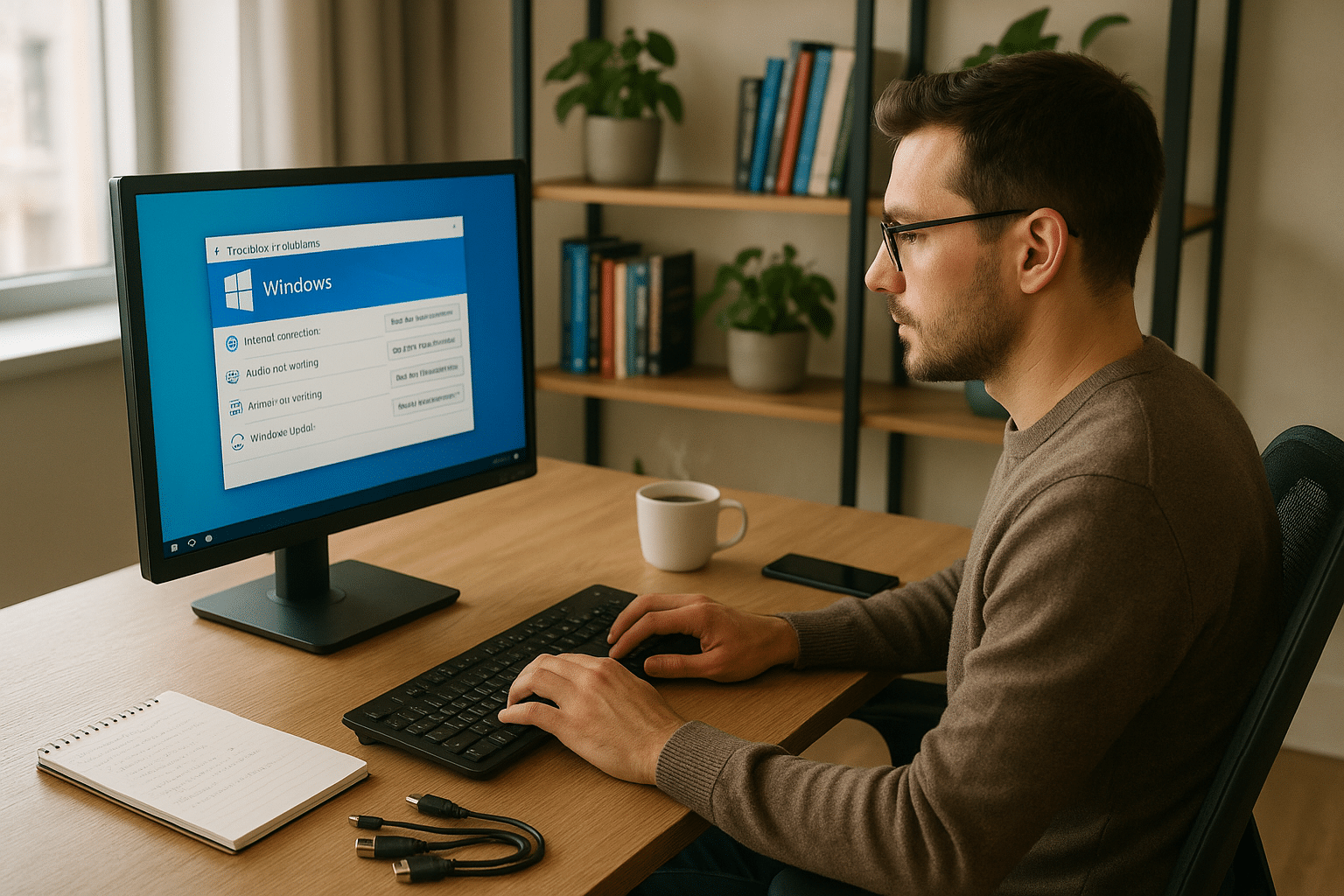
Conclusion
The journey through common Windows errors doesn’t have to be overwhelming or frustrating. With the practical DIY solutions we’ve explored in “Windows Woes No More: DIY Solutions for Common Errors”, users can regain control over their PCs without unnecessary stress. 🖥️ By understanding the root causes of frequent issues and applying step-by-step fixes, you can not only save time but also boost your confidence in tackling technical challenges.
Additionally, staying proactive with regular updates, routine maintenance, and proper antivirus protection ensures that your Windows system remains in peak condition. Remember, prevention is always better than cure! 😉 Whether you’re dealing with slow performance, startup errors, or unexpected crashes, these actionable solutions are designed to empower you and minimize downtime.
In conclusion, turning frustration into empowerment is within your reach. 🔧 By following these tips, you’ll no longer see Windows errors as obstacles but as opportunities to learn and grow. Keep this guide handy and share it with others who might be facing similar challenges. After all, a well-functioning PC means more productivity, more creativity, and less stress. Here’s to a smoother Windows experience! 🚀
